 |
 |
 |
 |

|

|
|
|
|
|
|
Checked out
Join Date: Jun 2009
Location: On a beach
Posts: 10,127
|
Problem hooking up security cameras to WiFi router
I have a security camera system. To view it remotely, I have it connected to the Internet via a cable modem.
 So, on this picture, ignore the WiFi router for a moment, the camera system DVR is connected directly to the yellow “Ethernet” port on the modem. Works fine, I can view remotely on my phone from anywhere. But I also want to have WiFi at the location. So I bought a WiFi router. I hooked it up like in the picture, and connected my camera system to one of the LAN ports on the WiFi router. The problem is I can only see my camera system remotely (ie on my phone) when my phone is connected to the WiFi. As soon as I get out of range and get on cell service, or if I hook up to a different WiFi source, I can’t see the cameras. What am I doing wrong? |
||
|
|
|
|
Alii&Maui
|
Just guessing, maybe your internet access point is broadcasting one IP address and your wifi router (sold separately) hehe is broadcasting a different IP address so a conflict going on.
__________________
1982 SC Coupe SCWDP#0087 KCSSL#0082 |
||
|
|
|
|
The Unsettler
|
Plug the DVR into a LAN port.
In consumer applications the WAN port is generally used to connect to your provider and is not intended for "broadcast" The router will route (cause that's what they do) from the LAN side to the WAN.
__________________
"I want my two dollars" "Goodbye and thanks for the fish" "Proud Member and Supporter of the YWL" "Brandon Won" |
||
|
|
|
|
Checked out
Join Date: Jun 2009
Location: On a beach
Posts: 10,127
|
Quote:
Isn’t that what I’m already doing? I’m hooked up as shown in the picture, but with my security camera DVR connected to one of the 4 LAN ports on the router. |
||
|
|
|
|
Registered
Join Date: Mar 2004
Location: La Crosse, WI
Posts: 1,390
|
Quote:
Get the ports that your DVR uses, and then use your router's advanced setup to allow the DVR out. There's probably a video on your DVR manufacturer's web site. |
||
|
|
|
|
Checked out
Join Date: Jun 2009
Location: On a beach
Posts: 10,127
|
Hereís the router info.
Is what youíre saying described in there? https://www.tp-link.com/us/user-guides/archer-a7&c7_v5/chapter-15-customize-your-network-settings |
||
|
|
|
|
Registered
|
Quote:
__________________
89 930 Cab Black 11 Cayenne |
||
|
|
|
|
Registered
Join Date: Oct 2020
Posts: 194
|
Is the DVR cloud based DVR? Or is the DVR only accessible via it's own IP address?
If the latter, then the cable modem might need to be configured to allow that inbound access. Some cable modems have their own firewall too, usually allowing outbound only be default. With a modem that has a configurable firewall you then do not need a Wifi, you really only need a WiFi access point. The modem should assign the access point a IP address via DHCP. If using a WiFi Router then you need to configure it to allow inbound access for the DVR (could be "port forwarding", others might call it "NAT" or "MIP"). Then when you are away from WiFi you'll need to access the DVR using the public IP your modem gave to the router. So from your WiFi use a browser and goto www.whatismyip.com, that's the IP you need to connect back on when away from the WiFi. Hopefully the cable modem does long term IP reservation for the MAC addresses it finds connected. |
||
|
|
|
|
Checked out
Join Date: Jun 2009
Location: On a beach
Posts: 10,127
|
Dang that’s confusing.
It’s actually an NVR camera system, I don’t think that makes a difference. Yes, with my modem, I don’t need the WiFi router. I had my NVR system connected directly to the Ethernet port on the modem and it worked great. Could see the cameras remotely from anywhere. I’m trying to add the WiFi router in to use for things unrelated to the NVR camera system. |
||
|
|
|
|
Checked out
Join Date: Jun 2009
Location: On a beach
Posts: 10,127
|
The weird thing is I have the exact same NVR camera system, modem and WiFi router at a different property, and all I did was hook it up like I’ve described and it’s always worked.
|
||
|
|
|
|
Registered
Join Date: Mar 2004
Location: La Crosse, WI
Posts: 1,390
|
Quote:
I'll bet if you look at your other setup this is already configured. |
||
|
|
|
|
Back in the saddle again
Join Date: Oct 2001
Location: Central TX west of Houston
Posts: 56,560
|
So normally, your modem only has a single device connected to it, and when it's just that one device, everything works fine? You can't have multiple devices connected to the modem (by itself)?
I think Rockfan and Mike are correct. The wifi router has a firewall that is blocking access (the cable modem doesn't have a firewall, so that's why it works fine). The router should have a way to allow connections from the Internet into your network (you'll need to know a little about it, probably details in the security system documentation or online). Then you can set that up. Even if you turn the firewall off in the router, you'll still need to setup port forwarding. If you can let us know the make model of the Security camera system (assuming the NVR is part of the system, if not then the NVR details are what we need) and the details of the router, then we could probably point out the exact configuration changes that you need to make.
__________________
Steve '08 Boxster RS60 Spyder #0099/1960 - never named a car before, but this is Charlotte. '88 targa  SOLD 2004 - gone but not forgotten SOLD 2004 - gone but not forgotten
|
||
|
|
|

|
|
Back in the saddle again
Join Date: Oct 2001
Location: Central TX west of Houston
Posts: 56,560
|
Quote:
Using 13-3 is probably a good way to test. Then after that works (proving that it's a firewall issue) then you should go back to 13-1. You don't want the whole world hacking your NVR, deleting stuff, using it as a bot for attacks or any one of a number of other nefarious actions. In the example, they recommend using "view existing services" which may work depending upon if NVR access over the net is fairly standard or TP-Link has something for your specific NVR. My bet is that it's not in "view existing services" in which case you'll need to fill in the details of this page yourself with info from the NVR system. 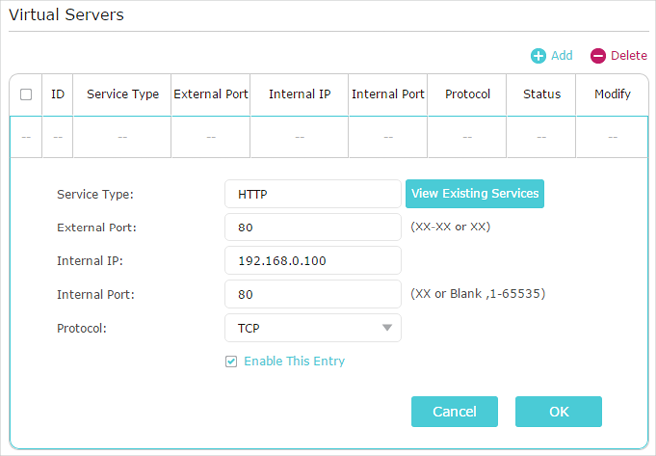 As stated, you'll want your NVR to have a static IP address so it's always the same even after a power outage. You could probably use "NVR" in the service type field if it's not something that's already standard. The external and internal port will be the same and the IP will be the IP of the NVR.
__________________
Steve '08 Boxster RS60 Spyder #0099/1960 - never named a car before, but this is Charlotte. '88 targa  SOLD 2004 - gone but not forgotten SOLD 2004 - gone but not forgotten
Last edited by masraum; 10-19-2020 at 03:38 PM.. |
||
|
|
|
|
Checked out
Join Date: Jun 2009
Location: On a beach
Posts: 10,127
|
Quote:
So when I hook up just one device to the modem, the DVR hooked to the yellow Ethernet port, it works fine. I can see the cameras remotely. This is the router and NVR system  
|
||
|
|
|
|
Registered
Join Date: Oct 2003
Location: Mount Pleasant, South Carolina
Posts: 14,490
|
Quote:
A picture of the passwords on the modem/router and blink app side by side shows they are the same. 🤬 |
||
|
|
|
|
Registered
Join Date: Oct 2020
Posts: 194
|
Quote:
Plug the NVR into the yellow 4-port on router, give NVR a static IP in whatever subnet the router LAN is (192.168.x.y, etc). Then on the router you need to do some port forwarding between it's WAN public interface (which was given a public IP from the modem) to the internal 192.168.x.y static IP. This is the only way to get inbound to map public IP and service port(s) to the internal NVR 192.168.x.y IP address. OPTION-B - if your provider allows say ten devices (hence the modem will assign 10 IP's via DHCP, then you can easily use a Netgear (or the like) 4-port switch, and then plug it all into the switch. Hence, plug the modem ETH, router WAN port, and NVR into the switch. The modem will give router and NVR a public IP. You can then access the NVR from internet and wifi using the public IP that was given to the NVR. Just make sure you give your NVR a really good password (10 chars, mix of numbers letters and one or two specials like !@#$%^&*() ) , etc Option-B is the easiest for you if you cant figure out port forwarding on the router. Last edited by Lexus4321; 10-19-2020 at 08:39 PM.. |
||
|
|
|
|
Back in the saddle again
Join Date: Oct 2001
Location: Central TX west of Houston
Posts: 56,560
|
Quote:
__________________
Steve '08 Boxster RS60 Spyder #0099/1960 - never named a car before, but this is Charlotte. '88 targa  SOLD 2004 - gone but not forgotten SOLD 2004 - gone but not forgotten
|
||
|
|
|
|
Back in the saddle again
Join Date: Oct 2001
Location: Central TX west of Houston
Posts: 56,560
|
For the NVR, it looks like you'd need to forward port 80 and port 9000
https://support.reolink.com/hc/en-us/articles/360003544134-How-to-Forward-Ports-in-Router-Interface-for-Reolink-Products- Quote:
__________________
Steve '08 Boxster RS60 Spyder #0099/1960 - never named a car before, but this is Charlotte. '88 targa  SOLD 2004 - gone but not forgotten SOLD 2004 - gone but not forgotten
|
||
|
|
|
|
Registered
Join Date: Oct 2020
Posts: 194
|
Option-B you can still use WAN port on router (to switch) because the NVR would be sitting outside the WAN port on the switch with a public IP it got from the modem. So from wifi you just connect to the NVR like connecting to any internet IP. Some routers do have default outbound policy to only allow some basic service ports, and perhaps tcp-9000 is not one of them, but that policy can easily be changed.
|
||
|
|
|
|
Checked out
Join Date: Jun 2009
Location: On a beach
Posts: 10,127
|
Good lord, thatís complicated!
I tried to do what you all said and I ended up crashing the Pelican BB for 2 days! |
||
|
|
|